One thing that is always relevant when traveling is the question of how to find internet connection. Where can I find free wifi so that I can update my travel blog or Instagram? You also need wifi to access online maps, so that you can navigate through a new city. But there are easy ways to get around the problem with online maps. For example, your iPhone locates your position on the map even if you are offline, through the GPS system. I have used my mobile phone as a map on many trips, even if it didn’t have a SIM card, and it works.
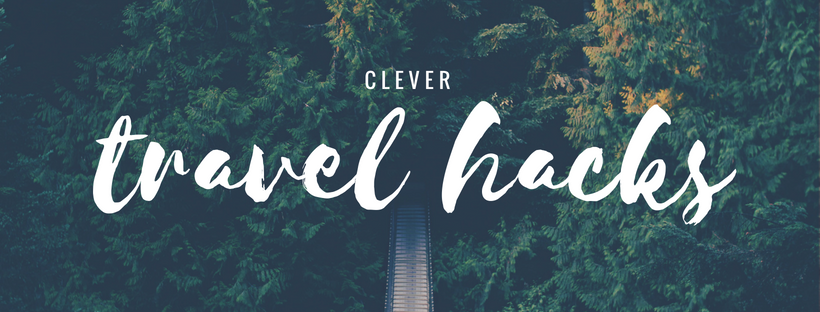
Save your own map to use offline
There is also an elegant way to save a map with points of interest that you can use offline. Here’s how to do it.
Step 1. Create a new map on Google Maps
You can create different layers, for example one layer with restaurants, one with shopping, one with locations for sightseeing. Each point you add to the map can include text and links, and the icon can be adjusted to fit the location. Here is one map I made before a trip to Belfast, Northern Ireland.
Step 2. Export the map
When you are done editing, you need to export the map. Export the map in a file format called KML/KMZ, see instruction below. KMZ format for full icon support. Download to your computer.
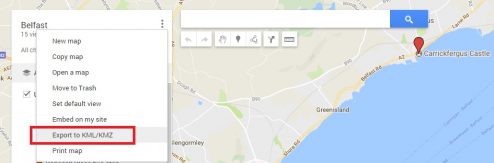
Step 3. Email file to your mobile phone
Locate the KML/KMZ file on your computer and email it to yourself on an email account which you can open on your mobile phone.
Step 4. Download the Maps.me app
Go to iTunes or Google Play and download the app Maps.me. It is free and safe. Install it on your phone. Download link on iTunes here.
Step 5. Install file on Maps.me
Now open the email containing the KML/KMZ file on your phone. On an iPhone, press the file icon until a menu opens. Here you choose the alternative “Copy to Maps.me” (screenshot below with text in Swedish).
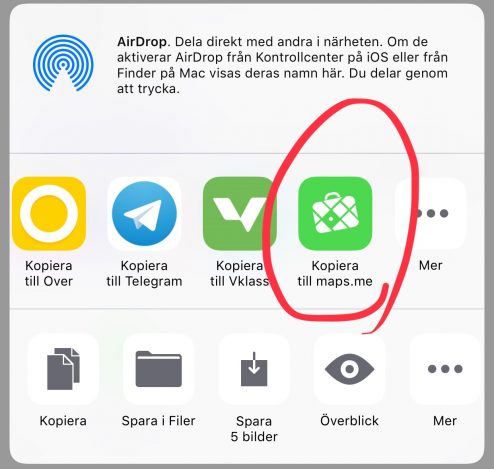
The map will now open up in Maps.me. You will probably need to download map data for the area you want to check, be sure to do this when you are connected via wifi to save mobile data.
That’s it, now you have a map with all your travel plans marked and you can use it offline. Via the phone’s GPS you can still see your location on the map while you move around. Quite clever!
